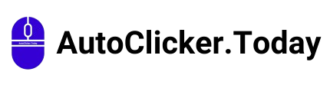Auto Clicker
Don’t let manual clicks slow you down. Whether gaming, working, or testing software, autoclicker is your reliable digital assistant. Download now and supercharge your clicking tasks.
What is an Auto Clicker?
An Auto Clicker is a precision-driven utility that replicates mouse clicks automatically, allowing for hands-free, customizable automation. It simulates human clicks at defined intervals, saving users from manually performing repetitive clicking actions. Level up in a game, fill out endless forms, or perform monotonous online tasks—an auto clicker steps in as your digital assistant. Whether you’re a gamer, a software tester, or someone who frequently clicks through similar processes on your PC, our Autoclicker is designed to save Time, reduce physical strain, and enhance digital Efficiency.
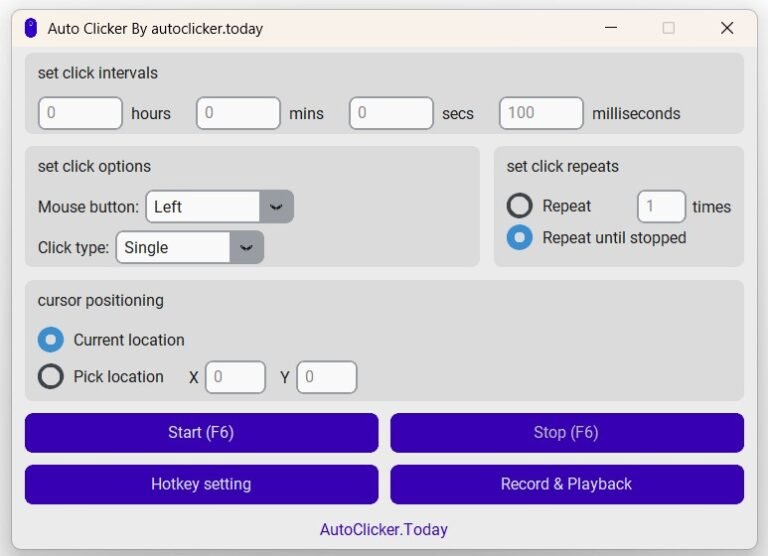
AutoClicker UI (Latest Build)
Key Features
We have designed our auto clicker with many features to cater to different user needs. Here’s what makes our tool powerful and user-friendly:
✅ Easy-to-Use Interface
No technical knowledge is required. The intuitive interface allows you to set click patterns, timing, and actions in just a few steps.
✅ Adjustable Click Intervals
You can customize the clock speed and intervals in milliseconds, seconds, or minutes.
✅ Multiple Click Types
Supports left-click, right-click, and middle-click, giving you complete control over how your automated clicking behaves.
✅ Click Repeat Options
You can set the times a click should repeat or keep it running until manually stopped.
✅ Custom Hotkeys
Start or stop the auto clicker instantly with keyboard shortcuts. You can assign your preferred hotkeys for convenience.
✅ Click Location Control
Click at the cursor location or assign a specific screen coordinate for precision automation.
✅ Lightweight & Fast
Our auto clicker is designed to use minimal system resources. It runs smoothly on most Windows configurations.
✅ Safe & Secure
We prioritize your safety. It is safe to use and doesn’t have hidden scripts.
How Does Auto Clicker Work?
Auto clicker tool allows users to configure the type of click (left, right, middle), the click interval (milliseconds, seconds, minutes), the number of clicks, and even the click location (fixed or dynamic). Once configured, the auto clicker runs in the background and starts clicking automatically based on your preferences.
Why Use an Autoclicker?
🕒 Save Time
Automate repetitive clicking tasks so you can focus on more important things. No more wasting Time on tedious clicks.
⏱ Improve Efficiency
Complete tasks faster with a tool that doesn’t get tired or distracted.
💻 Reduce Physical Strain
This product minimizes the risk of Repetitive Strain Injury (RSI) from continuous mouse clicking. It is excellent for people with wrist or hand issues.
🕹 Ideal for Gamers
Level up in games faster by automating click-heavy actions like mining, fishing, or attacking.
🧪 Useful for Testing
Perfect for software testers or developers who need to test UI behavior under repetitive input conditions.
📝 Simplify Data Entry
Auto clickers can be used to automate form-filling processes or repetitive web tasks.
Use Cases of Autoclickers – Where and How They're Most Useful
Auto clickers aren’t just niche tools gamers use; they’re versatile automation solutions across many industries and personal productivity scenarios. Whether you’re trying to win in a competitive game or streamline mundane office tasks, autoclickers offer significant benefits. Here are some detailed use cases where an auto clicker can truly shine:
🎮 1. Gaming Automation
Gaming is by far the most popular use case for autoclickers. In many games, particularly idle games, clicker games, resource farming, or repetitive action-based games, players must perform thousands of clicks over extended periods. This can be exhausting and inefficient.
Examples:
- In Minecraft, auto clickers can help in mining or placing blocks repeatedly.
- In Roblox games, they can automate tapping or combat actions in simulators.
- In MMORPGs or strategy games, players can use them for auto-attacking, crafting, or harvesting.
Why It Helps:
- Automates tedious grinding.
- It helps avoid wrist strain or Repetitive Strain Injury (RSI).
- Allows players to multitask or step away while the game continues.
👨💻 2. Software Testing & QA Automation
Auto clickers are incredibly helpful for Quality Assurance (QA) testers and developers. Repeated actions such as button clicking or window navigation must be performed when testing user interfaces or conducting stress tests.
Examples:
- Testing how software behaves after multiple repeated user inputs.
- Automating a sequence of clicks to validate interface consistency or detect crashes.
- Using autoclickers as a lightweight alternative to complete automation testing tools.
Why It Helps:
- Saves Time during regression testing.
- It helps replicate bugs caused by repeated user actions.
- It can be combined with other test tools for hybrid automation.
🧾 3. Data Entry and Form Filling
Manual data entry is often repetitive and time-consuming. Auto clickers can help automate repetitive clicks in spreadsheets, CRMs, web forms, and internal tools.
Examples:
- Clicking through web forms during large batch submissions.
- Automatically navigating between spreadsheet fields while pasting values.
- Automating click-throughs in desktop applications like SAP or legacy systems.
Why It Helps:
- Reduces fatigue for data entry operators.
- Speeds up repetitive navigation tasks.
- It prevents errors that often occur due to manual clicking.
🧑🏫 4. E-learning and Online Exam Platforms
In some e-learning environments, students or instructors may need to click through hundreds of slides, quizzes, or interactive modules, especially when previewing or auditing large courses.
Examples:
- Advancing slides in auto-paced modules.
- Automatically selecting options during testing mockups.
- Navigating question banks while reviewing answers.
Why It Helps:
- It makes content navigation faster.
- Allows users to bypass idle waiting.
- Reduces tedium in academic settings.
🖥️ 5. Routine Desktop Tasks & Automation in Workplaces
Offices often rely on outdated or rigid software systems that require multiple clicks to complete basic tasks. An auto clicker can be set up to handle routine operations on such systems.
Examples:
- Dismissing pop-ups in accounting or database software.
- Clicking buttons in approval workflows that don’t allow batch actions.
- Navigating menus in software without keyboard shortcuts.
Why It Helps:
- Saves employee time on low-value tasks.
- Prevents user error due to boredom or oversight.
- Ideal for legacy or non-customizable environments.
🗳 6. Online Polls, Voting & Engagement Campaigns
Auto clickers can boost engagement in online voting platforms where repeated clicks are allowed.
Examples:
- Repeatedly clicking vote buttons in non-authenticated polls.
- Participating in engagement contests that measure user interaction.
Why It Helps:
- Enhances campaign performance.
- Saves manual effort in click-heavy competitions.
🛒 7. Online Shopping & Flash Sales
Auto clickers are increasingly used in e-commerce and flash sales, where users compete to click the “Buy Now” button the fastest during product launches or limited-time offers.
Examples:
- Snagging limited edition items (e.g., sneakers, gadgets).
- Refreshing and clicking on product availability notifications.
- Automating quick checkouts in time-sensitive sales.
Why It Helps:
- Gives faster response in high-demand scenarios.
- Reduces the chance of missing out due to slow manual clicks.
🔁 8. Workflow Automation for the Disabled or Elderly
Autoclickers serve as accessibility tools for users with physical disabilities or limited mobility. They can automate interface actions that would otherwise be physically exhausting or inaccessible.
Examples:
- Automating UI buttons in custom applications.
- Helping users perform essential tasks without needing fine motor control.
- Reducing dependency on caregivers for basic computer operations.
Why It Helps:
- Provides independence.
- Enables computer usage for users with physical limitations.
- A great complement to accessibility technologies like on-screen keyboards.
🔬 9. Educational Simulations and Research Tools
Researchers or educators working with simulations or long-running educational apps may use auto clickers to speed up repeated input or interactions.
Examples:
- Interacting with virtual lab environments.
- Running behavioral studies involving repeated click events.
- Training machine learning models based on click-based simulations.
Why It Helps:
- Allows accurate, repeatable input for experiments.
- It saves researchers time during long simulations.
How to Download & Install Autoclicker
Getting started with our autoclicker is fast and straightforward. Here’s how you can install and run it:
Step 1: Download
Visit our Download Page and click the download button for the latest version of our autoclicker tool.
Step 2: Go to the Download Folder
Open the downloaded folder, extract the zip file, and follow the on-screen installation instructions.
Step 3: Launch the Tool
Once extracted, open the tool. You’ll be greeted with a simple interface to configure your click settings.
Step 4: Customize Your Settings
Set the click interval, click type, location, and hotkeys. Once ready, press the assigned hotkey to begin automation.
Step 5: Start Clicking!
The tool will now perform mouse clicks per your settings until you press the stop key.
Tips for Using Autoclicker Efficiently
- Test settings on a dummy task before using them on critical applications or games.
- Use short intervals cautiously, especially if you’re clicking at high speeds.
- Assign a visible hotkey like F6 or F8 for starting/stopping – avoid standard keys like Enter or Space.
- Keep your software updated to get the latest improvements and features.
Questions and Answers
Yes! Our tool is completely free to download and use with no hidden fees.
Currently, our autoclicker is built for Windows OS. Support for other platforms is under consideration.
We recommend using only one instance at a time for optimal performance, but advanced users can try running separate instances with custom configurations.
Yes! You can minimize the tool and continue your work. It will keep clicking in the background as per your settings.
This depends on how and where you use it. Here’s a breakdown:
Acceptable Use Cases:
- Personal productivity enhancement
- Game automation in single-player environments
- App testing and debugging
- Accessibility purposes (for users with physical limitations)